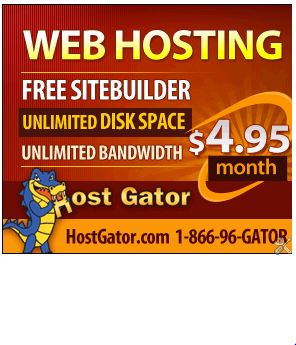Arduino Uno Pinout
 Input and Output
Input and Output
Each of the 14 digital pins on the Arduino Uno can be used as an
input or output, using pinMode(), digitalWrite(), and digitalRead()
functions. They operate at 5 volts. Each pin can provide or receive a
maximum of 40 mA and has an internal pull-up resistor (disconnected by
default) of 20-50 kOhms.
In addition, some pins have specialized functions:
Serial: pins 0 (RX) and 1 (TX). Used to receive (RX)
and transmit (TX) TTL serial data. These pins are connected to the
corresponding pins of the ATmega8U2 USB-to-TTL Serial chip.
External Interrupts: pins 2 and 3. These pins can be
configured to trigger an interrupt on a low value, a rising or falling
edge, or a change in value. See the attachInterrupt() function for
details.
PWM: 3, 5, 6, 9, 10, and 11. Provide 8-bit PWM output with the analogWrite() function.
SPI: 10 (SS), 11 (MOSI), 12 (MISO), 13 (SCK). These pins support SPI communication using the SPI library.
LED: 13. There is a built-in LED connected to
digital pin 13. When the pin is HIGH value, the LED is on, when the pin
is LOW, it’s off.
The Uno has 6 analog inputs, labeled A0 through A5, each of which
provide 10 bits of resolution (i.e. 1024 different values). By default
they measure from ground to 5 volts, though is it possible to change the
upper end of their range using the AREF pin and the analogReference()
function. Additionally, some pins have specialized functionality:
TWI: A4 or SDA pin and A5 or SCL pin. Support TWI communication using the Wire library.
There are a couple of other pins on the board:
AREF. Reference voltage for the analog inputs. Used with analogReference().
Reset. Bring this line LOW to reset the
microcontroller. Typically used to add a reset button to shields which
block the one on the board.
Arduino Leonardo Pinout
 Input and Output
Input and Output
Each of the 20 digital i/o pins on the Arduino Leonardo can be used
as an input or output, using pinMode(), digitalWrite(), and
digitalRead() functions. They operate at 5 volts. Each pin can provide
or receive a maximum of 40 mA and has an internal pull-up resistor
(disconnected by default) of 20-50 kOhms.
In addition, some pins have specialized functions:
Serial: 0 (RX) and 1 (TX). Used to receive (RX) and
transmit (TX) TTL serial data using the ATmega32U4 hardware serial
capability. Note that on the Leonardo, the Serial class refers to USB
(CDC) communication; for TTL serial on pins 0 and 1, use the Serial1
class.
TWI: 2 (SDA) and 3 (SCL). Support TWI communication using the Wire library.
External Interrupts: 2 and 3. These pins can be configured to trigger an
interrupt on a low value, a rising or falling edge, or a change in
value. See the attachInterrupt() function for details.
PWM: 3, 5, 6, 9, 10, 11, and 13. Provide 8-bit PWM output with the analogWrite() function.
SPI: on the ICSP header. These pins support SPI
communication using the SPI library. Note that the SPI pins are not
connected to any of the digital I/O pins as they are on the Uno, They
are only available on the ICSP connector. This means that if you have a
shield that uses SPI, but does NOT have a 6-pin ICSP connector that
connects to the Leonardo’s 6-pin ICSP header, the shield will not work.
LED: 13. There is a built-in LED connected to
digital pin 13. When the pin is HIGH value, the LED is on, when the pin
is LOW, it’s off.
Analog Inputs: A0-A5, A6 – A11 (on digital pins 4,
6, 8, 9, 10, and 12). The Leonardo has 12 analog inputs, labeled A0
through A11, all of which can also be used as digital i/o. Pins A0-A5
appear in the same locations as on the Uno; inputs A6-A11 are on digital
i/o pins 4, 6, 8, 9, 10, and 12 respectively. Each analog input provide
10 bits of resolution (i.e. 1024 different values). By default the
analog inputs measure from ground to 5 volts, though is it possible to
change the upper end of their range using the AREF pin and the
analogReference() function.
There are a couple of other pins on the board:
AREF. Reference voltage for the analog inputs. Used with analogReference().
Reset. Bring this line LOW to reset the
microcontroller. Typically used to add a reset button to shields which
block the one on the board.
Arduino Mega 2560 Pinout
 Input and Output
Input and Output
Each of the 54 digital pins on the Arduino 2560 Mega can be used as
an input or output, using pinMode(), digitalWrite(), and digitalRead()
functions. They operate at 5 volts. Each pin can provide or receive a
maximum of 40 mA and has an internal pull-up resistor (disconnected by
default) of 20-50 kOhms.
In addition, some pins have specialized functions:
Serial: 0 (RX) and 1 (TX);
Serial 1: 19 (RX) and 18 (TX);
Serial 2: 17 (RX) and 16 (TX);
Serial 3: 15 (RX) and 14 (TX).
Used to receive (RX) and transmit (TX) TTL serial data. Pins 0 and 1
are also connected to the corresponding pins of the ATmega16U2
USB-to-TTL Serial chip.
External Interrupts: 2 (interrupt 0), 3 (interrupt
1), 18 (interrupt 5), 19 (interrupt 4), 20 (interrupt 3), and 21
(interrupt 2). These pins can be configured to trigger an interrupt on a
low value, a rising or falling edge, or a change in value. See the
attachInterrupt() function for details.
PWM: 2 to 13 and 44 to 46. Provide 8-bit PWM output with the analogWrite() function.
SPI: 50 (MISO), 51 (MOSI), 52 (SCK), 53 (SS). These
pins support SPI communication using the SPI library. The SPI pins are
also broken out on the ICSP header, which is physically compatible with
the Uno, Duemilanove and Diecimila.
LED: 13. There is a built-in LED connected to
digital pin 13. When the pin is HIGH value, the LED is on, when the pin
is LOW, it’s off.
TWI: 20 (SDA) and 21 (SCL). Support TWI
communication using the Wire library. Note that these pins are not in
the same location as the TWI pins on the Duemilanove or Diecimila.
The Mega2560 has 16 analog inputs, each of which provide 10 bits of
resolution (i.e. 1024 different values). By default they measure from
ground to 5 volts, though is it possible to change the upper end of
their range using the AREF pin and analogReference() function.
There are a couple of other pins on the board:
AREF. Reference voltage for the analog inputs. Used with analogReference().
Reset. Bring this line LOW to reset the
microcontroller. Typically used to add a reset button to shields which
block the one on the board.
Arduino Mega ADK Pinout
 Input and Output
Input and Output
Each of the 50 digital pins on the Arduino Mega ADK can be used as an
input or output, using pinMode(), digitalWrite(), and digitalRead()
functions. They operate at 5 volts. Each pin can provide or receive a
maximum of 40 mA and has an internal pull-up resistor (disconnected by
default) of 20-50 kOhms.
In addition, some pins have specialized functions:
Serial: 0 (RX) and 1 (TX);
Serial 1: 19 (RX) and 18 (TX);
Serial 2: 17 (RX) and 16 (TX);
Serial 3: 15 (RX) and 14 (TX).
Used to receive (RX) and transmit (TX) TTL serial data. Pins 0 and 1
are also connected to the corresponding pins of the ATmega8U2 USB-to-TTL
Serial chip.
External Interrupts: 2 (interrupt 0), 3 (interrupt
1), 18 (interrupt 5), 19 (interrupt 4), 20 (interrupt 3), and 21
(interrupt 2). These pins can be configured to trigger an interrupt on a
low value, a rising or falling edge, or a change in value. See the
attachInterrupt() function for details.
PWM: 2 to 13 and 44 to 46. Provide 8-bit PWM output with the analogWrite() function.
SPI: 50 (MISO), 51 (MOSI), 52 (SCK), 53 (SS). These
pins support SPI communication using the SPI library. The SPI pins are
also broken out on the ICSP header, which is physically compatible with
the Uno, Duemilanove and Diecimila.
USB Host: MAX3421E. The MAX3421E comunicate with Arduino with the SPI bus. So it uses the following pins:
Digital: 7 (RST), 50 (MISO), 51 (MOSI), 52 (SCK).
NB: Please do not use Digital pin 7 as input or output because is used in the comunication with MAX3421E
Non broken out on headers: PJ3 (GP_MAX), PJ6 (INT_MAX), PH7 (SS).
LED: 13. There is a built-in LED connected to
digital pin 13. When the pin is HIGH value, the LED is on, when the pin
is LOW, it’s off.
TWI: 20 (SDA) and 21 (SCL). Support TWI
communication using the Wire library. Note that these pins are not in
the same location as the TWI pins on the Duemilanove or Diecimila.
The ADK has 16 analog inputs, each of which provide 10 bits of
resolution (i.e. 1024 different values). By default they measure from
ground to 5 volts, though is it possible to change the upper end of
their range using the AREF pin and analogReference() function.
There are a couple of other pins on the board:
AREF. Reference voltage for the analog inputs. Used with analogReference().
Reset. Bring this line LOW to reset the
microcontroller. Typically used to add a reset button to shields which
block the one on the board.
Arduino Ethernet Pinout
 Input and Output
Input and Output
Each of the 14 digital pins on the Ethernet board can be used as an
input or output, using pinMode(), digitalWrite(), and digitalRead()
functions. They operate at 5 volts. Each pin can provide or receive a
maximum of 40 mA and has an internal pull-up resistor (disconnected by
default) of 20-50 kOhms.
In addition, some pins have specialized functions:
Serial: 0 (RX) and 1 (TX). Used to receive (RX) and transmit (TX) TTL serial data.
External Interrupts: 2 and 3. These pins can be
configured to trigger an interrupt on a low value, a rising or falling
edge, or a change in value. See the attachInterrupt() function for
details.
PWM: 3, 5, 6, 9, and 10. Provide 8-bit PWM output with the analogWrite() function.
SPI: 10 (SS), 11 (MOSI), 12 (MISO), 13 (SCK). These pins support SPI communication using the SPI library.
LED: 9. There is a built-in LED connected to digital
pin 9. When the pin is HIGH value, the LED is on, when the pin is LOW,
it’s off. On most other arduino boards, this LED is found on pin 13. It
is on pin 9 on the Ethernet board because pin 13 is used as part of the
SPI connection.
The Ethernet board has 6 analog inputs, labeled A0 through A5, each
of which provide 10 bits of resolution (i.e. 1024 different values). By
default they measure from ground to 5 volts, though is it possible to
change the upper end of their range using the AREF pin and the
analogReference() function. Additionally, some pins have specialized
functionality:
TWI: A4 (SDA) and A5 (SCL). Support TWI communication using the Wire library.
There are a couple of other pins on the board:
AREF. Reference voltage for the analog inputs. Used with analogReference().
Reset. Bring this line LOW to reset the
microcontroller. Typically used to add a reset button to shields which
block the one on the board.
Arduino Due Pinout
 Input and Output
Digital I/O:
Input and Output
Digital I/O: pins from 0 to 53
Each of the 54 digital pins on the Due can be used as an input or
output, using pinMode(), digitalWrite(), and digitalRead() functions.
They operate at 3.3 volts. Each pin can provide (source) a current of 3
mA or 15 mA, depending on the pin, or receive (sink) a current of 6 mA
or 9 mA, depending on the pin. They also have an internal pull-up
resistor (disconnected by default) of 100 KOhm.
In addition, some pins have specialized functions:
Serial: 0 (RX) and 1 (TX)
Serial 1: 19 (RX) and 18 (TX)
Serial 2: 17 (RX) and 16 (TX)
Serial 3: 15 (RX) and 14 (TX)
Used to receive (RX) and transmit (TX) TTL serial data (with 3.3 V
level). Pins 0 and 1 are connected to the corresponding pins of the
ATmega16U2 USB-to-TTL Serial chip.
PWM: Pins 2 to 13
Provide 8-bit PWM output with the analogWrite() function. the
resolution of the PWM can be changed with the analogWriteResolution()
function.
SPI: SPI header (ICSP header on other Arduino boards)
These pins support SPI communication using the SPI library. The SPI
pins are broken out on the central 6-pin header, which is physically
compatible with the Uno, Leonardo and Mega2560. The SPI header can be
used only to communicate with other SPI devices, not for programming the
SAM3X with the In-Circuit-Serial-Programming technique. The SPI of the
Due has also advanced features that can be used with the Extended SPI
methods for Due.
CAN: CANRX and CANTX
These pins support the CAN communication protocol but are not not yet supported by Arduino APIs.
“L” LED: 13
There is a built-in LED connected to digital pin 13. When the pin is
HIGH, the LED is on, when the pin is LOW, it’s off. It is also possible
to dim the LED because the digital pin 13 is also a PWM outuput.
TWI 1: 20 (SDA) and 21 (SCL)
TWI 2: SDA1 and SCL1.
Support TWI communication using the Wire library.
Analog Inputs: pins from A0 to A11
The Due has 12 analog inputs, each of which can provide 12 bits of
resolution (i.e. 4096 different values). By default, the resolution of
the readings is set at 10 bits, for compatibility with other Arduino
boards. It is possible to change the resolution of the ADC with
analogReadResolution(). The Due’s analog inputs pins measure from ground
to a maximum value of 3.3V. Applying more then 3.3V on the Due’s pins
will damage the SAM3X chip. The analogReference() function is ignored on
the Due.
The AREF pin is connected to the SAM3X analog reference pin through a
resistor bridge. To use the AREF pin, resistor BR1 must be desoldered
from the PCB.
DAC1 and DAC2
These pins provides true analog outputs with 12-bits resolution (4096
levels) with the analogWrite() function. These pins can be used to
create an audio output using the Audio library.
Other pins on the board:
AREF
Reference voltage for the analog inputs. Used with analogReference().
Reset
Bring this line LOW to reset the microcontroller. Typically used to add a
reset button to shields which block the one on the board.
--------------------------------------------------------------------------------------------------------------